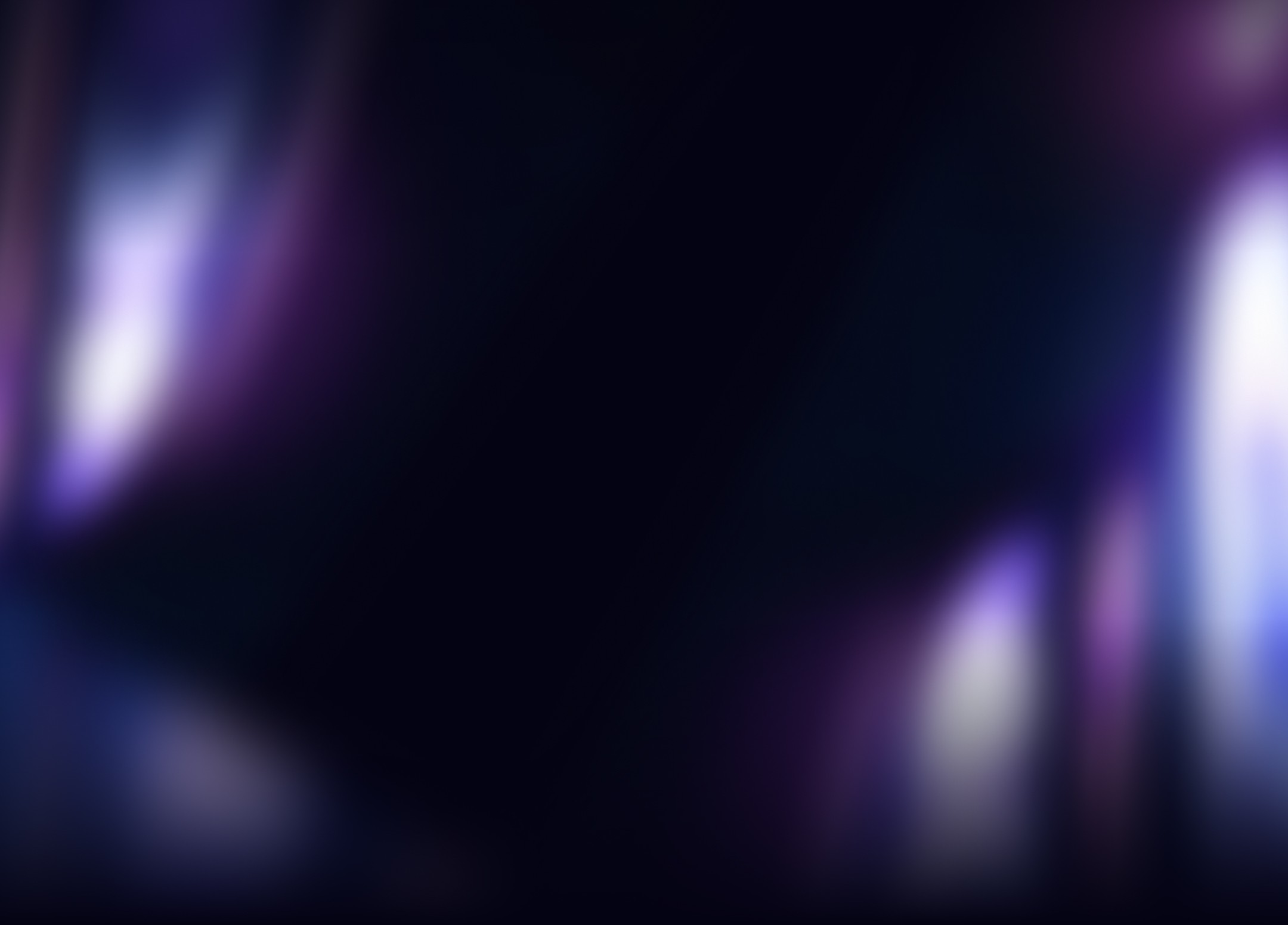
Oct 22, 2024
Data Visualization in Excel: Key Benefits of Presentating Data

At AI Data Cert we specialize in mastering the art of Excel data visualization and creating captivating infographics. In an era where data-driven decision-making is key, effectively presenting information can make all the difference. Excel offers a range of powerful tools to bring your data to life. In this guide, we’ll uncover strategies to transform raw data into insightful visual stories and explore advanced techniques for crafting compelling data presentations.
Why Excel is Ideal for Data Visualization
Unlock the Power of Visual Data Storytelling
At AI Data Cert, we understand how Excel’s vast capabilities can elevate your data analysis efforts. Its flexibility and powerful features make it the go-to tool for businesses looking to extract meaningful insights from data.
Simplify Complex Information: Data visualization helps distill intricate data into easily digestible visuals, promoting better decision-making throughout the organization.
Efficient Data Handling: From data organization to sophisticated analytics, Excel offers a straightforward approach to processing information.
Why Choose Excel?: It’s widely available across organizations, integrates seamlessly with other Microsoft tools, and doesn’t require purchasing additional software.
Excel Infographics: Elevating Data Presentation
What Exactly Are Excel Infographics?
Infographics in Excel are more than just basic charts; they combine various elements like images, charts, and graphics to create visual stories. They make your data more engaging, helping you convey complex ideas at a glance.
Advantages of Creating Infographics in Excel
At AI Data Cert, we’ve seen how using Excel for infographics can dramatically improve data communication.
Wide Customization Options: Excel provides a range of chart styles and formatting choices to tailor infographics to your specific requirements.
Seamless Data Integration: Excel works effortlessly with other Microsoft Office products, making it easy to embed infographics into reports, documents, and presentations.
No Extra Tools Needed: Most businesses already use Excel, meaning you can create infographics without investing in specialized software.
Add Interactivity: Integrate features like buttons and drop-down lists to make your infographics more dynamic and user-friendly.
For instance, Data Analysts are often tasked with presenting a complex data set to a non-technical team. By using interactive Excel infographics, they are able to create a dashboard that allow stakeholders to explore the data independently, leading to valuable insights without the need for complex explanations.
Data Visualization Tips to Enhance Your Excel Skills
How to Make Your Data Visualizations More Impactful
Taking your Excel data visualization to the next level involves more than just choosing a chart type. Here’s how to create visuals that resonate:
Select the Appropriate Chart: Different chart types serve different purposes. For example, pie charts work well for showing proportions, while bar charts are better for comparisons.
Tailor Visuals for Clarity: Customize colors, labels, and fonts to improve readability and align with your brand’s visual identity.
Incorporate Interactive Elements: Use tools like slicers, dropdown menus, and linked cells to create an interactive user experience.
How AI Data Cert Enhances Excel Data Visualizations
Optimizing Your Visuals with Our Expertise
At AI Data Cert, we take a strategic approach to data visualization, offering custom Excel templates and add-ins to streamline your visualization process and make it more impactful.
Custom Solutions: We design pre-built templates that suit various business needs, allowing you to create compelling visuals quickly.
Expert Insights: Our team can help you master advanced techniques, including interactive dashboards and bespoke formatting, for the best results.
Going Beyond Basic Charts: Advanced Visualization Techniques
Supercharging Excel with Add-ons and External Tools
While Excel’s built-in features are powerful, add-ons can significantly expand its visualization capabilities. AI Data Cert recommends these tools to elevate your visuals:
Power BI Integration: Leverage the power of Microsoft’s Power BI for more sophisticated visualizations and seamless integration with your Excel data.
Real-World Success Stories: Excel Data Visualization in Action
Turning Data into Insights That Drive Results
Here are some examples where AI Data Cert’s advanced Excel visualization techniques delivered substantial benefits:
Retail Insights: We assisted a retail client in using interactive dashboards to monitor sales trends, optimize stock levels, and make informed business decisions, leading to a significant increase in profitability.
Automated Financial Reporting: For a financial services firm, we developed dynamic Excel reports with real-time charts, which improved accuracy, reduced manual work, and expedited the decision-making process.
Why Infographics Outperform Traditional Reports
Comparing Visual Data Presentations and Conventional Reporting
Standard reports often overwhelm readers with numbers and text. In contrast, Excel infographics transform information into visual stories, making data easier to understand.
The Edge of Infographics
Infographics not only make data more accessible but also engage the audience, whether presenting to internal teams or external stakeholders.
Boost Comprehension: Visually represented data is easier to digest and interpret than long lists of numbers.
Enhance Engagement: Interactive visuals encourage users to explore data, leading to deeper insights.
Best Practices for Crafting Excel Infographics
Steps to Create Effective and Stunning Infographics
Making great infographics requires a well-thought-out process. Follow these tips to ensure your visuals are both informative and visually appealing:
Set Clear Objectives: Identify the message you want your infographic to convey.
Organize Data Ahead of Time: Make sure your data is clean and structured for easy visualization.
Choose Visuals Wisely: Select chart types that best represent the data.
Create a Logical Flow: Arrange elements in a way that guides viewers through the data story.
Keep It Clean: Avoid overcrowding your visuals. Simplicity helps with understanding.
Test Interactivity: Make sure any dynamic elements are functioning as intended.
Gather Feedback: Solicit input from colleagues to fine-tune your infographic.
Final Thoughts
Excel is more than just a spreadsheet tool—it’s a versatile platform for data visualization and storytelling. At AI Data Cert, we help businesses unlock the potential of Excel to turn raw data into visual narratives that lead to smarter decisions.
Ready to Take Your Data Visualization Skills Up a Notch?
Reach out to AI Data Cert to explore how we can help you harness Excel for exceptional data presentation. Let’s transform your data into compelling visual stories! 🚀


