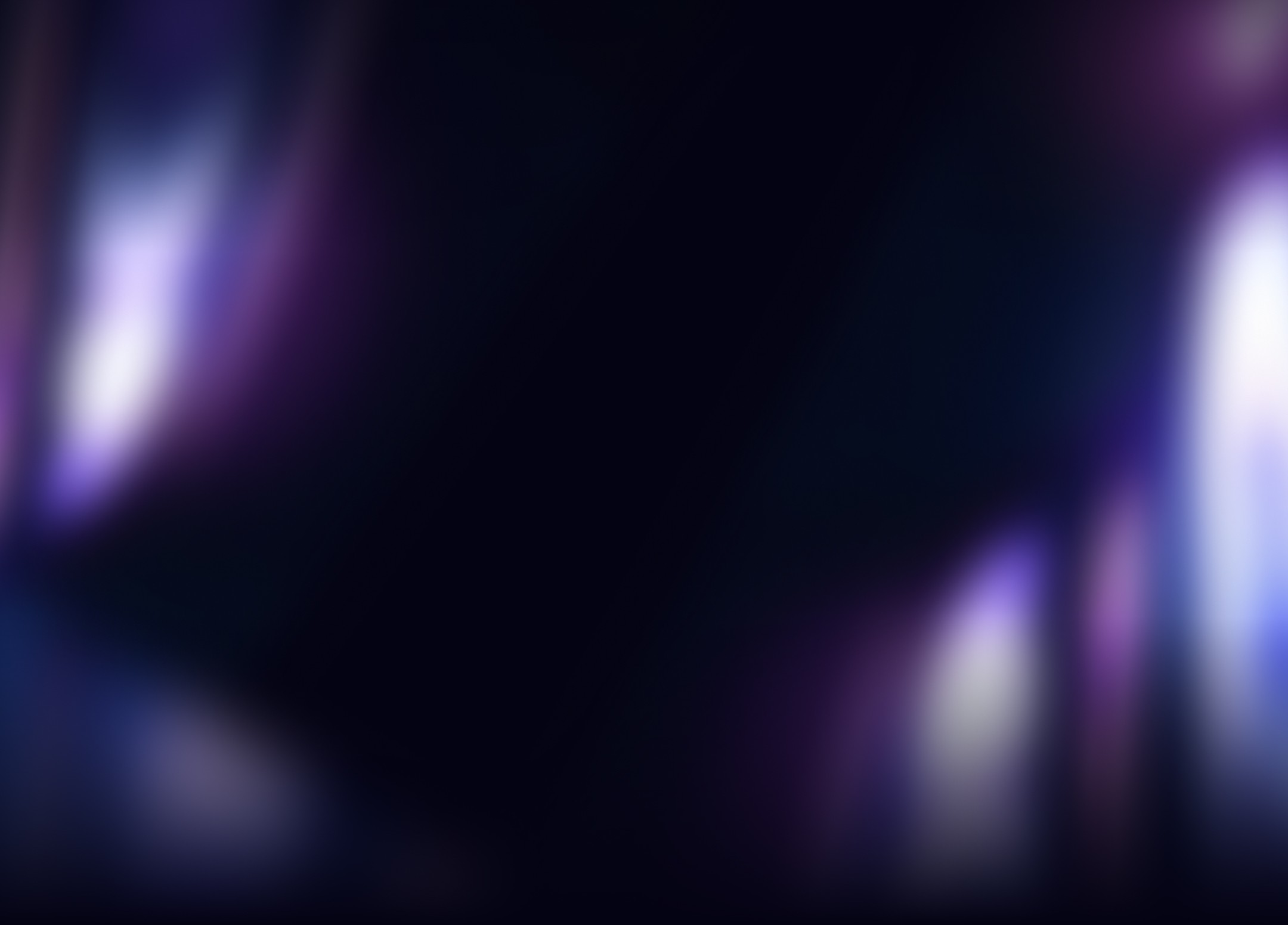
Dec 17, 2024
How to Use the Data Analysis Toolpak in Excel to Simplify Your Analytics

If you're running a small business, freelancing, or creating content, data analysis might seem daunting. Fortunately, Excel’s Data Analysis Toolpak can make crunching numbers a breeze. This guide will show you how to use it to extract insights efficiently.
What is the Data Analysis Toolpak?
The Data Analysis Toolpak is an Excel add-in that simplifies statistical analysis. It provides tools for tasks like regression, histograms, and descriptive statistics. You don’t need to be a data scientist to use it—Excel handles the heavy lifting for you.
Why Use the Data Analysis Toolpak?
For freelancers and online businesses, making decisions backed by data is essential. This tool saves time and ensures accuracy, whether you're analyzing customer behavior or tracking sales performance. Here's why it’s valuable:
Ease of Use: Built directly into Excel.
Saves Time: Automates complex calculations.
Professional Reports: Delivers polished results quickly.
How to Install the Toolpak in Excel
Before diving in, you need to ensure the Toolpak is installed. Here’s how:
Open Excel and go to the File menu.
Click Options, then Add-ins.
In the Manage box, select Excel Add-ins and click Go.
Check the Analysis Toolpak box and click OK.
That’s it! The Toolpak is now ready to use.
Key Features of the Data Analysis Toolpak
Here are the standout features you can leverage:
1. Descriptive Statistics
This function summarizes your data with metrics like mean, median, and standard deviation.
Use case: Quickly assess sales data or website traffic trends.
Steps:
Go to Data > Data Analysis.
Select Descriptive Statistics and choose your data range.
Check the Summary Statistics box and hit OK.
2. Regression Analysis
Analyze relationships between variables to make predictions.
Use case: Understand how marketing spend impacts revenue.
Steps:
Select Regression from the Toolpak.
Input the dependent and independent variables.
Review the output for insights.
3. Histograms
Create visual distributions of your data.
Use case: Identify patterns in customer purchase behavior.
Steps:
Select Histogram from the menu.
Choose your data range and bin range.
Opt for chart output to visualize results.
4. t-Tests and ANOVA
Run statistical tests to compare data sets.
Use case: Compare two ad campaigns' performance.
Steps:
Choose the test you need (e.g., t-Test: Two-Sample Assuming Equal Variances).
Select the data ranges for comparison.
Interpret the p-value to decide if the results are significant.
Best Practices for Using the Toolpak
Clean Your Data First: Remove duplicates and handle missing values.
Use Clear Labels: Properly label rows and columns for easy navigation.
Cross-Check Results: Ensure results align with your expectations or business goals.
Conclusion
The Data Analysis Toolpak in Excel is a powerful ally for freelancers, creators, and small business owners. With minimal effort, you can uncover trends, validate decisions, and improve performance. So, give it a try and take your data analysis to the next level.


